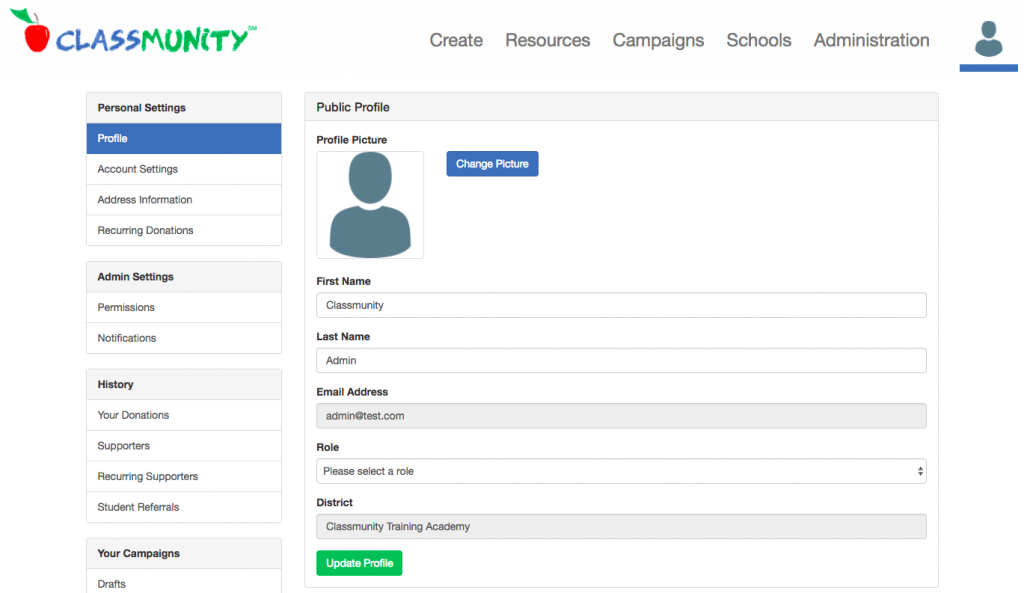1. Go to your school’s unique Classmunity page and click on the sign up button on in the top right corner.
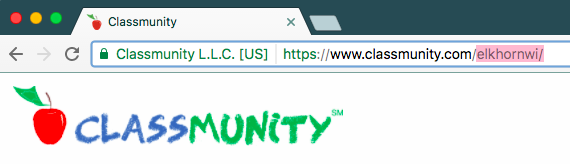
2. Sign up for a new account using your school email. Make sure to select your role as faculty and select your school.
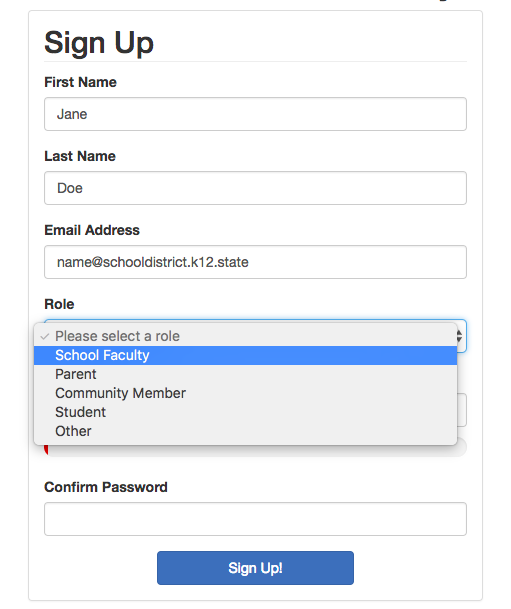
3. You can customize your account settings and add a profile image by clicking the account icon in the top right corner of the navigation bar and selecting “your account.”