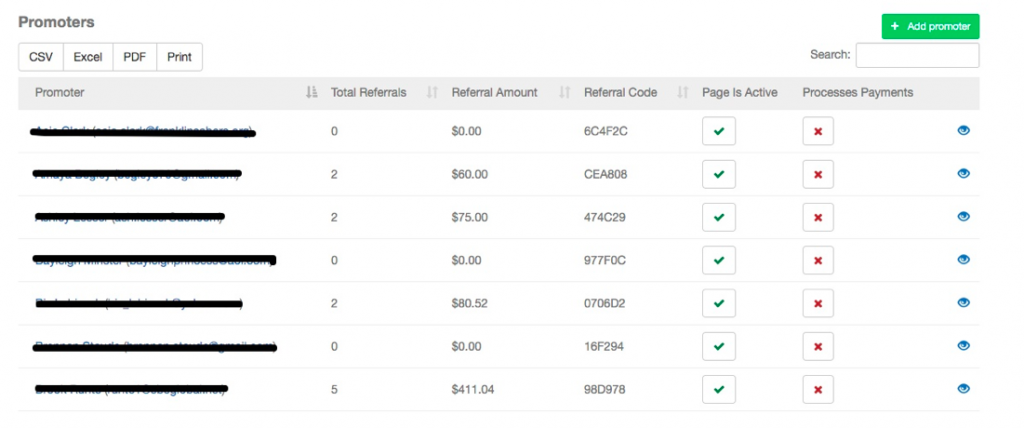Managing Promoter Pages
Students and community members promoting your fundraiser is often critical for meeting your fundraising goal. One of the easiest ways to do this is by using promoter pages.
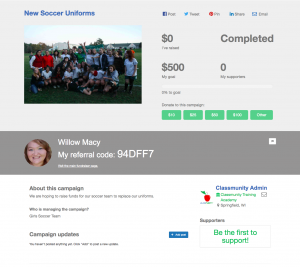
A promoter page is a customized version of your fundraiser that your promoters (students and community members) can create. They can include their picture and a custom message as well set their own mini-fundraising goal. All donations made through a promoter page are added to your fundraiser and automatically tracked for the promoter. This allows you to easily track how much money each promoter has raised.
-
Enable Promoter Pages
Before someone can create a promoter page you must first enable them for your fundraiser. Navigate to your fundraiser’s page and login. Scroll to the bottom of the page and click on the “promoter page” tab.
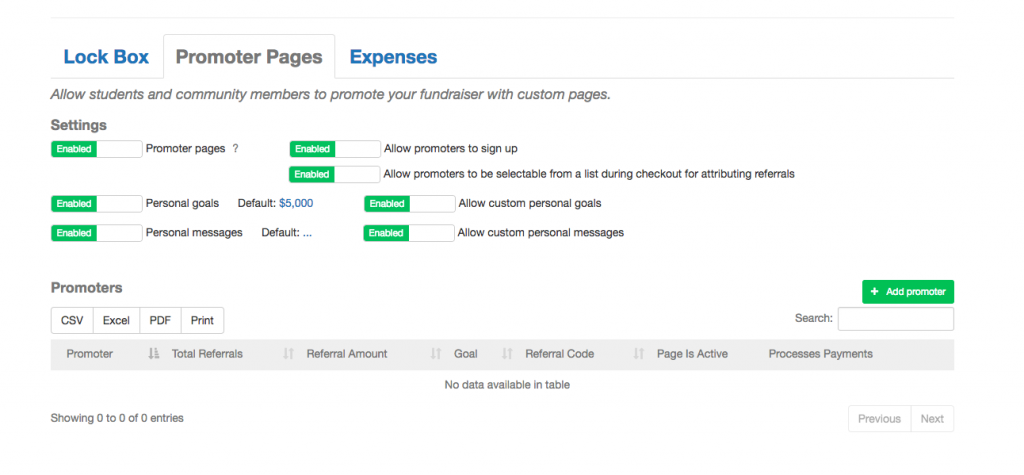
Click on the switch labeled “promoter pages” and ensure that it is set to “enabled.”
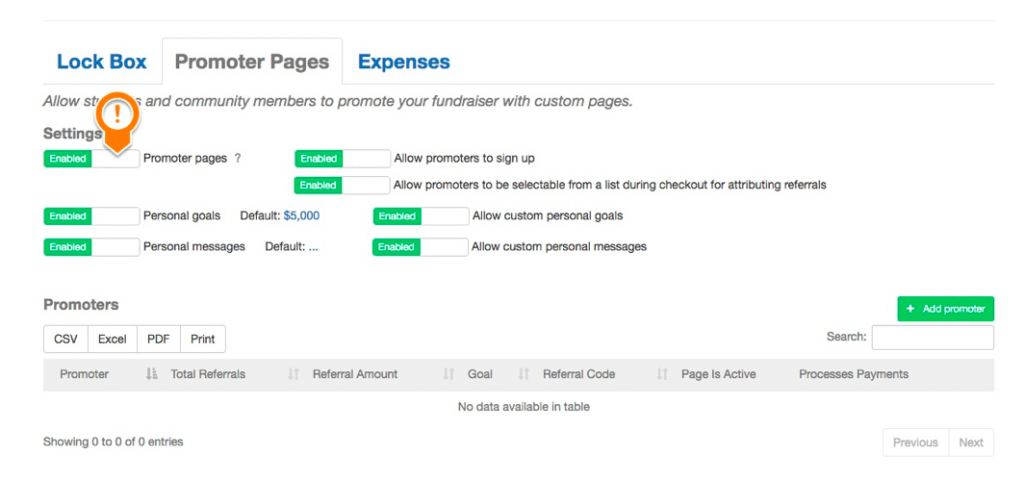
-
Promoter Page Settings
There are a number of different settings available for you to customize promoter pages for your fundraiser:
Allow promoters to sign up – Enables students and community members to create their own promoter pages by clicking on the “promote this campaign” button.
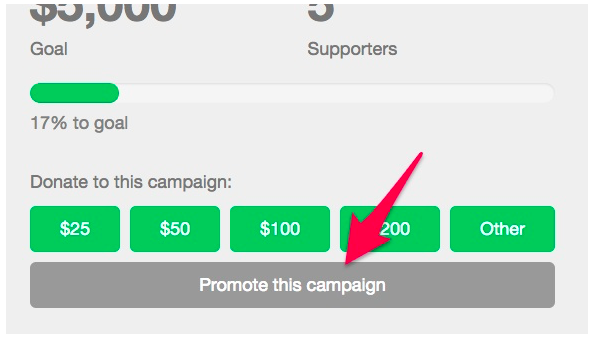
If this option isn’t enabled you will need to create all of the promoter pages yourself by clicking on the “add promoter” button.
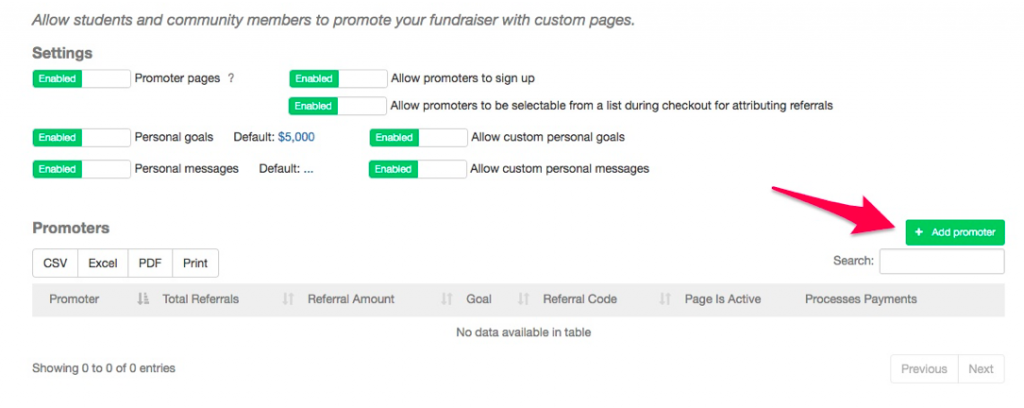
Allow promoters to be selectable from a list during checkout for attributing referrals – This option will include promoter’s name within a drop down list that supporters can select when making a donation. If this option selected donations can still be associated with a promoter if the supporter makes the donation through a promoter page or enters the promoters code during checkout.
Personal goals – Allows the promoter page to have a personal goal. If this isn’t set then the promoter page will display your fundraiser’s goal.
Default goal – When personal goals are enabled for a promoter page you can set a default value for all promoter pages.
Allow custom personal goals – Allows your promoters to change the goal associated with their page. If this isn’t selected then the default goal will be used.
Personal messages – Enables your promoter pages to display custom messages.
Default message – Set the default message that is displayed on your fundraiser’s promoter pages.
Allow custom personal messages – Allows your promoters to set custom personal messages on their promoter page.
-
Creating Promoter Pages
Once enabled promoter pages can be created in one of two methods. You can create the page yourself by clicking the “Add promoter” button.
If the allow promoter to sign up option is enabled then you can direct students and community members to visit your fundraiser’s page and click on the “promote this campaign” button.
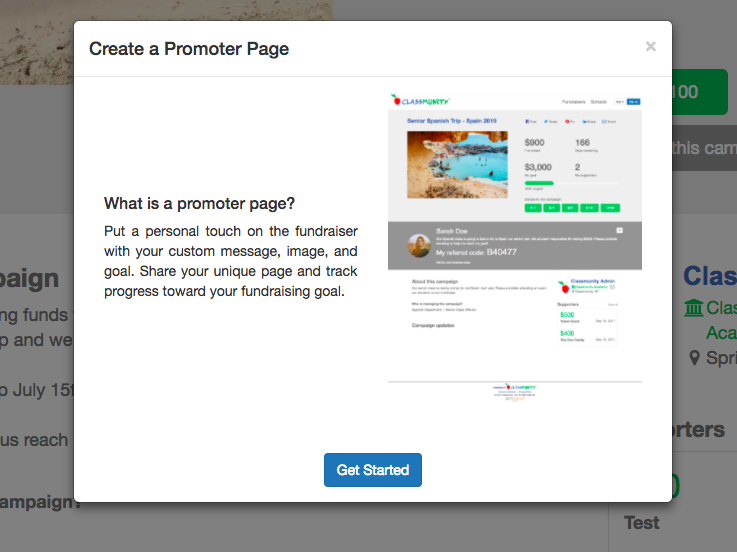
-
Tracking Promoters
The tables of promoters displays all of your promoters, their goals, amount raised and their referral code. You can also enable or disable their pages. If you would like the promoter to be able to record donations you can set them as a payment processor. See payment processors for more information.